On Blogger, go to edit your profile. This window will appear on your screen. If you know the url of where your photo is, just type it in the form and save the changes.
If your photo is already in Flickr, you need to get its url and just paste it in the form.
But if you have not yet authorized Flickr to post to your Blogger blog, you have to do this first.
Login to Flickr, go to Your Account, then go to Blogs, then go to Add Blog. This window should appear on your screen, just fill out the needed information.
 After filling out the form, this window will appear next and has the list of processes you have to do to authorize posting to your Blogger blog. Just follow the instructions.
After filling out the form, this window will appear next and has the list of processes you have to do to authorize posting to your Blogger blog. Just follow the instructions.
Login to your Google Account.

After granting access to flickr, go back to your flickr account. A confirmation that your blog has been added to flickr should appear.
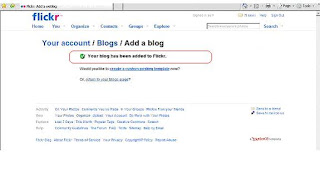 After this, choose the photo you want to put in your Profile.
After this, choose the photo you want to put in your Profile.After choosing the photo, click All Sizes, it is located above the photo.

After clicking All Sizes, this window will appear. It contains the html code of the photo and the url. Just copy paste the photo’s url and paste it in your Blogger Profile.











No comments:
Post a Comment